Overview
You may need to import contacts to ACM by uploading a CSV file.
Solution
To upload multiple contacts, please log in to ACM and follow these steps:
1. Go to Contacts in the left menu panel.
2. Click on More Actions
3. Select Upload Contacts
a. Upload Source: click on to upload your .CSV file
b. Contact Status: Select the contact status of all the contacts you are uploading
c. List: Select the list to which you are uploading
d. Existing Contacts: If you are uploading information for existing contacts, check the box
e. Trigger Messages: check if you want to send a trigger message to your uploaded contacts
4. Click on Continue
5. Map all the attributes that will be uploaded
6. Click on Continue
7. Verify that everything lines up correctly. If everything looks good, click Import
8. You will see a confirmation page with a link to the systems task page to view the status of the upload
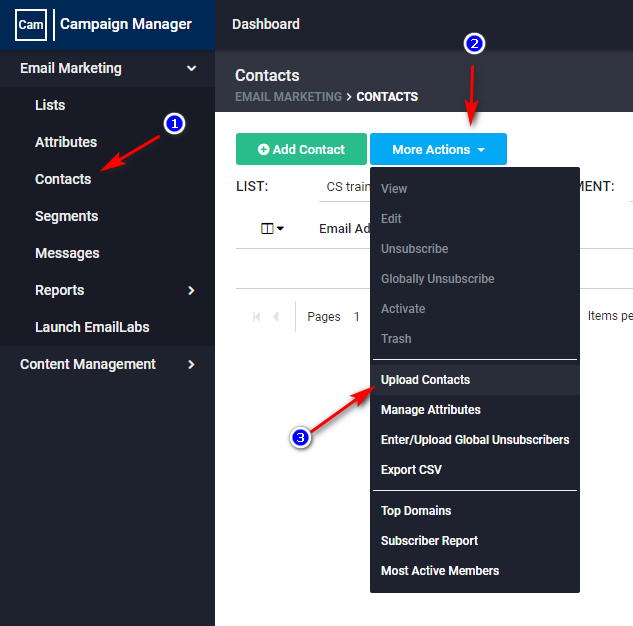
Priyanka Bhotika
Comments