Overview
If you don't want to surpass the annual email limit of your license, you can ensure list members are not sent more than a certain number of messages within a given time period by placing quotas in the Frequency Limiter section of EmailLabs.
Solution
Prerequisites: account should have 'Manage List Settings' permissions.
To limit the number of emails a list member receives do the following in the Lyris HQ interface:
1. In the side navigation bar, click Email Marketing.
2. Click Launch Emaillabs.
This opens the classic EmailLabs interface in a new tab or browser, depending on your browser settings.
3. On the left side of the EmailLabs interface, click List Settings. This takes you to the List Settings page.
4. In the Frequency Limiter section, select the Don't send more check box and then type amounts in the messages and days boxes.
Testing
Once the limit is met for that particular number of days setup, LHQ will not send new mailings to the list.
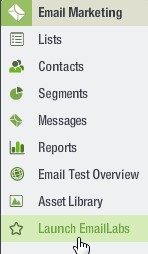
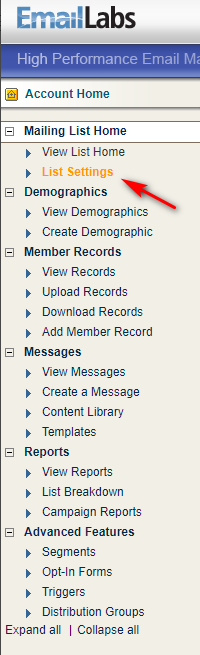
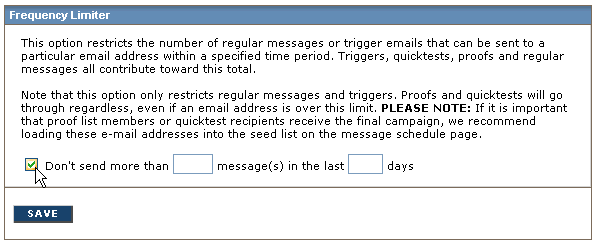
Priyanka Bhotika
Comments